The destination URLs not Tagged Google Analytics alert is often accompanied by the equally annoying Tracking Code Mismatch Google Analytics alert. Google Analytics has recently become very, we’ll say, good about alerting you of errors with your data. I’ve covered the redundant hostnames Google alert before. Many people have seen these alerts and are wondering what’s going on. So, what do the destination URLs not tagged Google Analytics alert as well as the Tracking Code Mismatch Google Analytics alert mean? First, this is what I’ve seen and you’re seeing:
Destination URLs not Tagged Google Analytics Alert:
Click “See Group” – Tracking Code Mismatch Google Analytics Alert:
What are the Destination URLs Not Tagged and Tracking Code Mismatch Google Analytics Alerts?
In short, these alerts mean that you have a Google Analytics account tied to an AdWords account that is running ads serving to pages that do not have your tracking code. However, sometimes this is EXACTLY what you desire, such as in situations where you have a single AdWords account with multiple domains in your destination URLs. Also, if you’re running campaigns for app promotion you’ll see this message because, guess what, you don’t have your Analytics code on Apple.com. Go figure that, Google?
What Should I do About the Destination URLs Not Tagged and Tracking Code Mismatch Google Analytics Alerts?
Check Analytics accounts for which you have tied to your Google AdWords account for “(not set)” paid traffic. If you see any, then you have a real problem as you are directing traffic to an Analytics account from an AdWords account that you do not have linked. To check, within Analytics reporting go to Acquisition > Keywords > Paid and look for (not set):
Not Set = Not Good
You need to link your Analytics account to your AdWords account. Go to settings Admin > AdWords Linking > + New Link Group and your problem will be solved.
What if you don’t see (not set) traffic?
YOU NEED TO IGNORE THIS WARNING. Yes, push your OCD to the side and ignore the destination URLs not Tagged Google Analytics alert and Tracking Code Mismatch Google Analytics alerts. AdWords and Analytics are doing what you want them to do. AdWords is serving to multiple domains and Analytics is only tracking the domain for which the account is assigned – for which your ua xx-xxxxxx number is on.
How do I Fix the Destination URLs Not Tagged and Tracking Code Mismatch Google Analytics Alerts?
If you do not see (not set) ignore them. Absolutely ignore them. If your OCD gets the best of you then spit out each different domain into different AdWords account and link each Google Analytics account to the separate AdWords account. You don’t need to do this; ignore the Destination URLs Not Tagged and Tracking Google Analytics Alert as well as the Tracking Code Mismatch Google Analytics Alerts. Hopefully Google will see that people do this for obvious reasons.


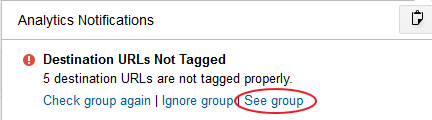
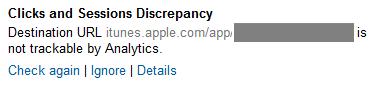
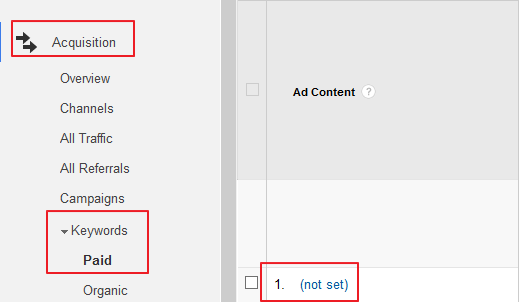
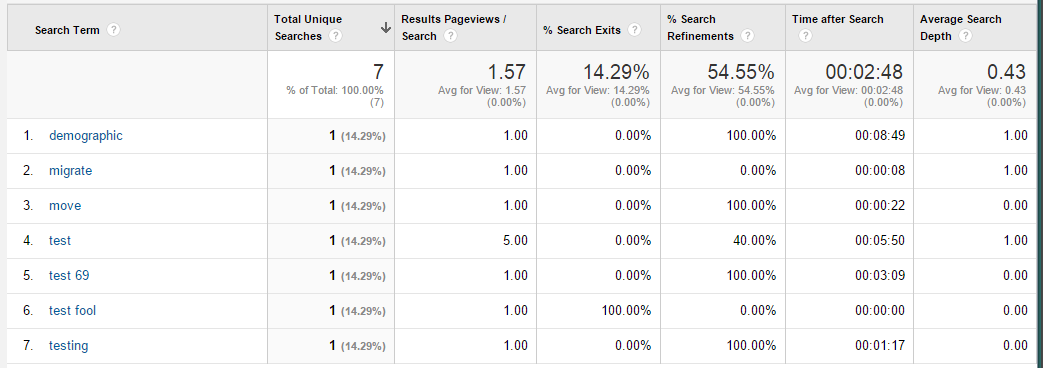
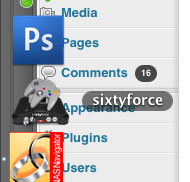
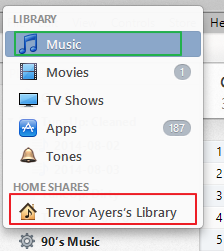








thanks for tutorial.
My website have this problem. and after disable theme for mobile so this error not show again