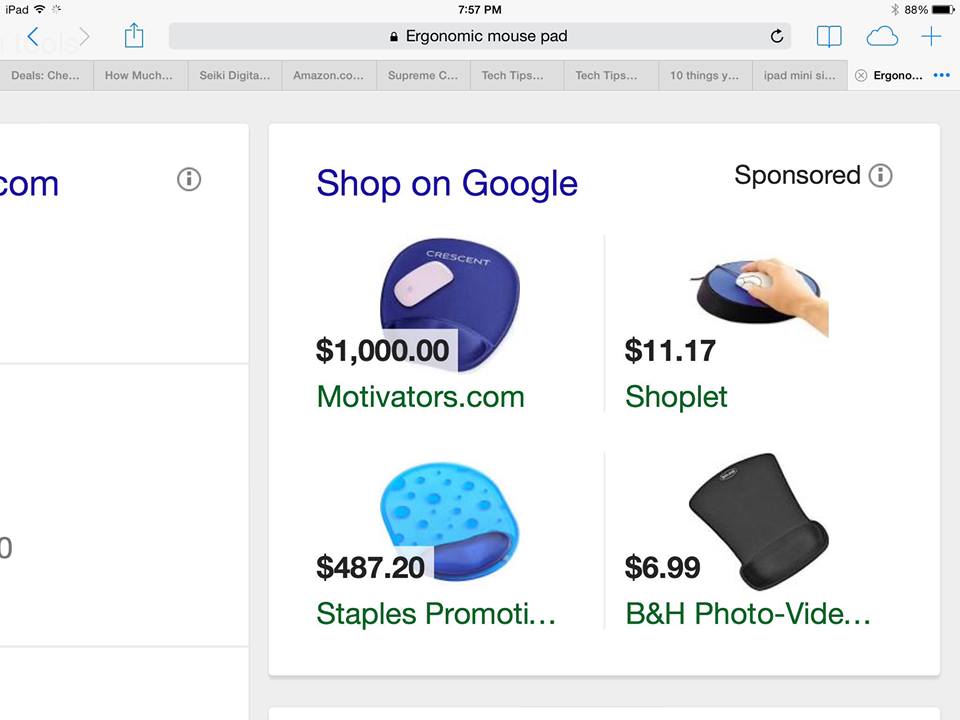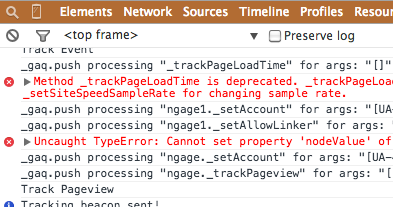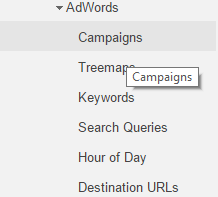 This is a quick walk through on how to override Google AdWords auto tagging with manual tags. Google’s resource on how to override Google AdWords auto tagging with manual tags can be found here. This didn’t show in many searches for me, surprisingly. Obviously, using auto tagging in Google AdWords is extremely important to maximize tracking and leverage parameters you can get otherwise. However, there are situations where it’s important to have both auto tagged campaigns and campaigns with your own UTM strings or manual tags, so it is important to know how to override Google AdWords auto tagging with manual tags.
This is a quick walk through on how to override Google AdWords auto tagging with manual tags. Google’s resource on how to override Google AdWords auto tagging with manual tags can be found here. This didn’t show in many searches for me, surprisingly. Obviously, using auto tagging in Google AdWords is extremely important to maximize tracking and leverage parameters you can get otherwise. However, there are situations where it’s important to have both auto tagged campaigns and campaigns with your own UTM strings or manual tags, so it is important to know how to override Google AdWords auto tagging with manual tags.
Why Would You Override Google AdWords Auto Tagging with Manual Tags?
Auto tagging should always be part of your Google AdWords campaign. However, there are many reasons you would not want Google’s auto tagging for all efforts.
- You need manual tagging for non-Google Analytics purposes
- You pass parameters via hidden fields for lead-gen tracking
- You want consistency among a campaign and you’re unwilling to change AdWords naming conventions
How to Override Google AdWords Auto Tagging With Manual Tags
Fortunately, it’s easyto override Google AdWords auto tagging with manual tags.
- Open the applicable account in Analytics and go to “Admin”
- Select your applicable property and click “Property Settings:”
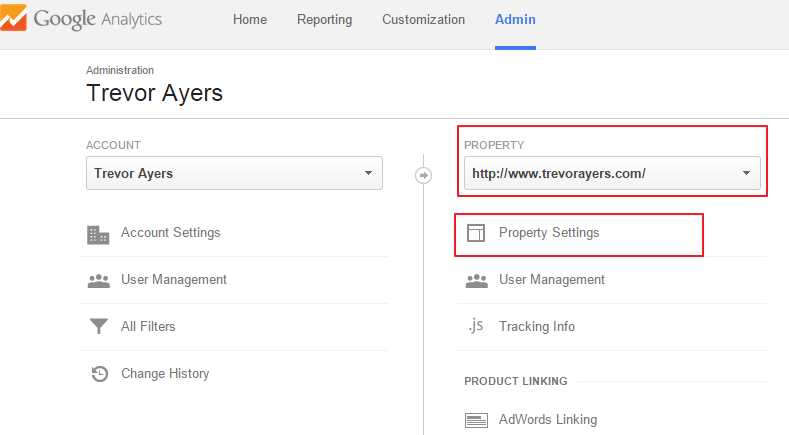
- Click on “Advanced Setting” and check “Allow manual tagging (UTM values) to override auto-tagging (GCLID values)”
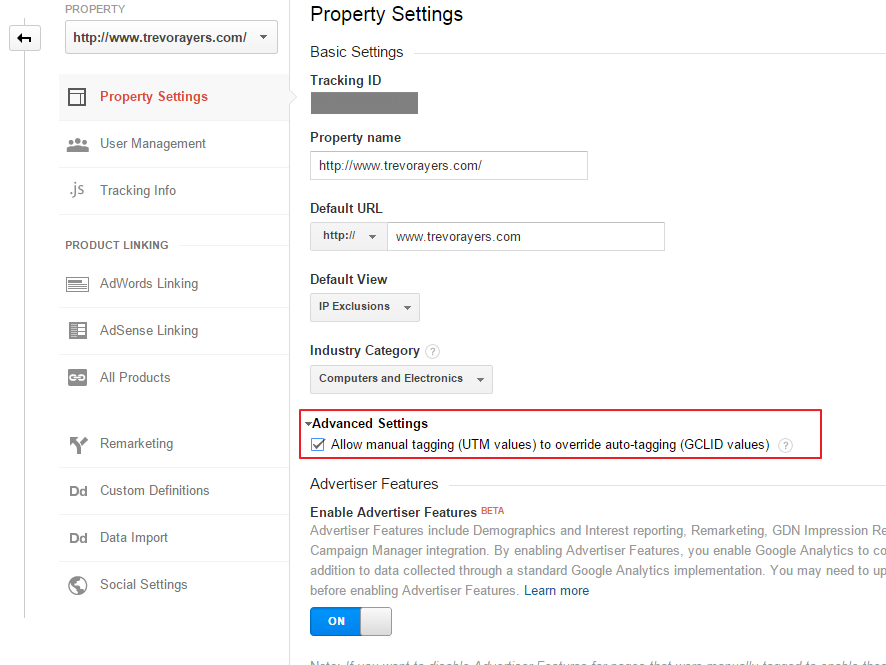
- Click “Save”
Super simple. That’s how to override Google AdWords auto tagging with manual tags.