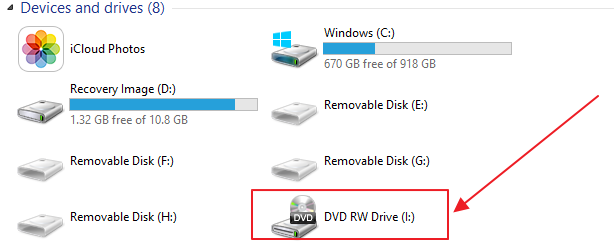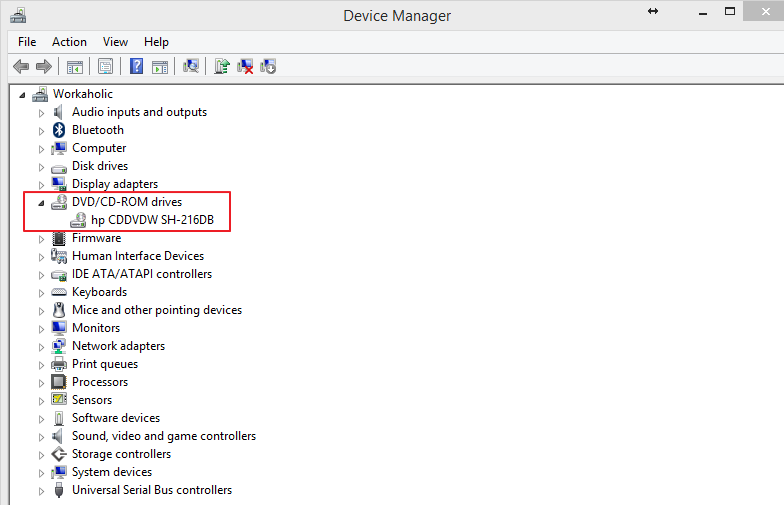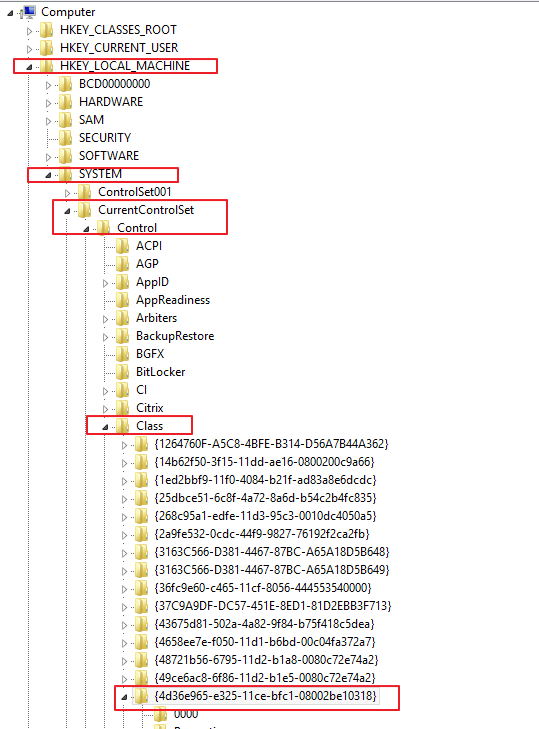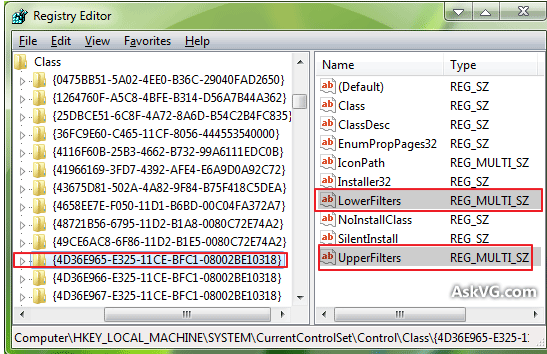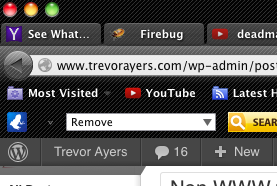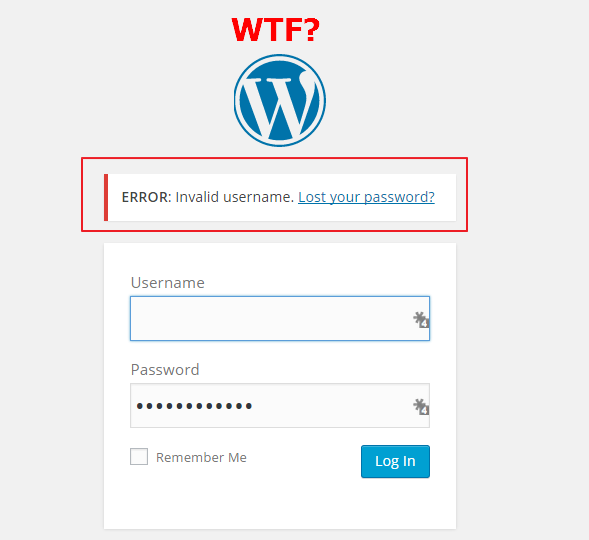A came across an annoying issue where my optical drive was not showing as a drive in my computer on a Windows machine. The solution to this issue was a bit obscure, so I thought I’d spell it out for future users facing the issue of their optical drive not showing as drive in my computer in windows.
What Does the Optical Drive Not Showing as Drive in My Computer Windows Issue Look Like?
In Windows, when you open “My Computer” you should see your optical drive even if there is no disc in your machine. Below is how it should look, but you may not see this if your machine is not reading the drive properly:
If you don’t see anything it could be a number of issues. Some issues with the optical drive not showing as a drive in my computer on Windows machines may be hardware, but to narrow to the issue I had go into your device manager and look if your DVD/CD-Rom drive has an error with an exclamation mark:
Access Device Manager:
Hit your Windows Key > Search for “Device Manager” > Hit Enter
Under DVD/CD-Rom Drives you should see the make of your CD-Rom hardware. If you see an error here, unlike the screenshot below which has already been fixed, then you have this issue. If you don’t see anything here you will need to hop into your bios as you likely have a different issue:
If you don’t see the above and you see an exclamation point with an error then follow along.
How To Fix Optical Drive Not Showing as Drive in My Computer Windows Issue
1) Hit your windows key and type in “regedit.” Click on and open Regedit.exe.
2) Hit “Yes” on the following prompt.
3) Navigate to the following path and click on the file:
HKEY_LOCAL_MACHINE\SYSTEM\CurrentControlSet\Control\Class\ {4D36E965-E325-11CE-BFC1-08002BE10318}
4) In the right window pane, right click on and delete “lower filters” and “upper filters.”
5) Reboot your machine.
Insert your disc or navigate to my computer upon reboot and you’ll notice that your optical drive is now showing up. That’s how you fix the optical drive not showing as drive in my computer issue. If you did not see your drive at all in device manager then you have a hardware issue or an issue rooting from something else.