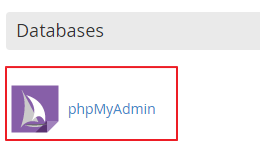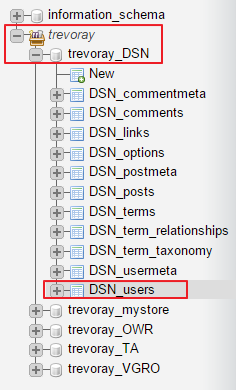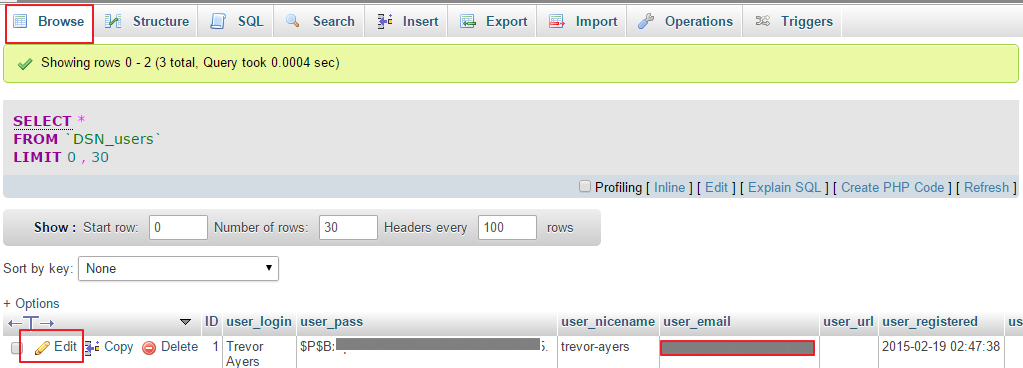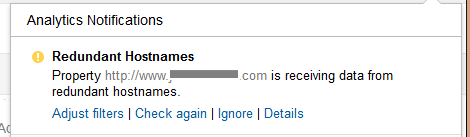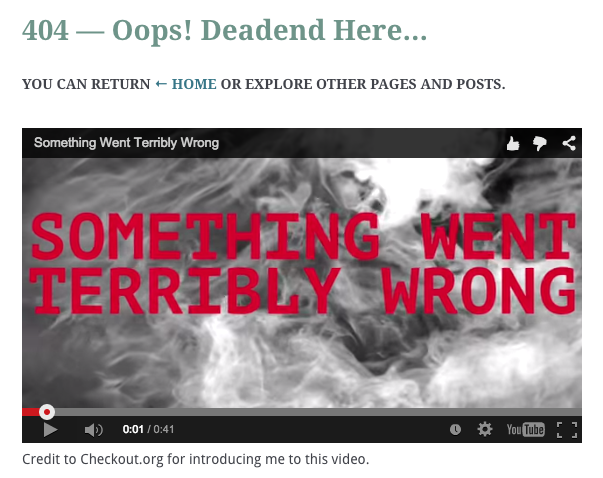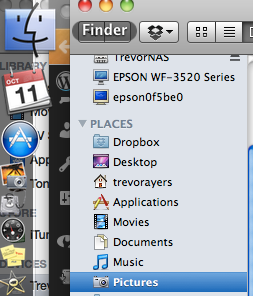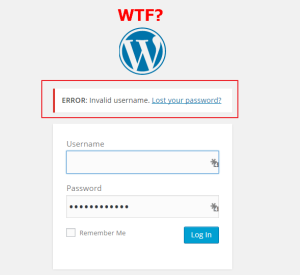 There are many reasons to change WordPress password in database. The most obvious reason for you to change your WordPress password in the database is because you’ve forgotten it and standard recovery methods do not work.
There are many reasons to change WordPress password in database. The most obvious reason for you to change your WordPress password in the database is because you’ve forgotten it and standard recovery methods do not work.
Fortunately, it’s an easy task to change your WordPress password in the database.
What You Need to Change WordPress Password in Database
- cPanel or Plesk credentials
- If multiple databases in your hosting account you will need to know the database of your specific site, which can be found in your wp_config file
How to Change WordPress Password in Database
1. Log in to your hosting provider and access either cPanel or Plesk
2. Open phpMyAdmin. All hosting providers will have different interfaces, but look for the databases section and then “phpMyAdmin” or hit ctrl + f and search for “phpMyAdmin.”
3. Using the nav on the left-hand side expand your table prefix, your specific website table found in your wp_config file and the prefix_users file. This file by default will be wp_users.
4. Make sure you’re on the “browse” tab and then click the pencil icon next to the user that you need to change the password.
5. Generate the MD5 Hash version of your desired password. WordPress stores the passwords in the database as MD5. Use this tool to generate the MD5 version of your password and copy the output. Simply use the input field and copy the result field.
6. Paste your MD5 encrypted password in the user_pass field. Save the change.
You’re done! That’s how to change WordPress password in database.