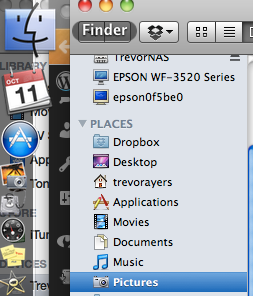**These instructions are old. If you’ve installed the Windows 10 August 2020 update follow the instructions in this video**
Unfortunately, when I was looking into how to hook up a wireless XBox controller to a PC it was far less than intuitive and there were limited and varying resources. These steps for getting your wireless XBox controller connected to PC will work for Windows 7 and 8.1 guaranteed. The screen shots will be for a Windows 8.1 machine.
What you Need to Hook Up Wireless XBox Controller to PC
- Wireless XBox 360 controller (there are no drivers nor adapter for XBox One controller at this time)
- An XBox 360 wireless controller adapter (just get the cheapest, which can be found here on Amazon)
- You MUST be an Administrator on the machine.
How to Hook Up Wireless XBox Controller to PC
- Toss the driver disc that came with the adapter. It is useless. Do not waste your time with it.
- Plug the adapter in to a working USB 2.0 + port. It may audibly notify you that an unknown device is connected. Ignore.
- Next we’ll get the drivers online. If you don’t know if you have a 64 or 32 bit install of Windows go to Control Panel > System and Security > System and you’ll see it:
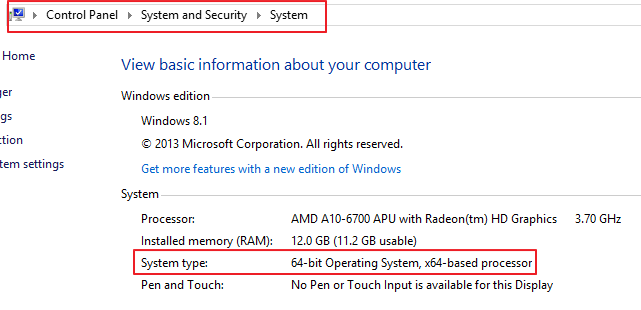
- Grab the the applicable driver for the wireless adapter found here. You’ll note Windows 8 and Windows 8.1 aren’t here. Just download the 32 bit or 64 bit version driver for Windows 7 if running Windows 8 or 8.1 as I am on this machine:
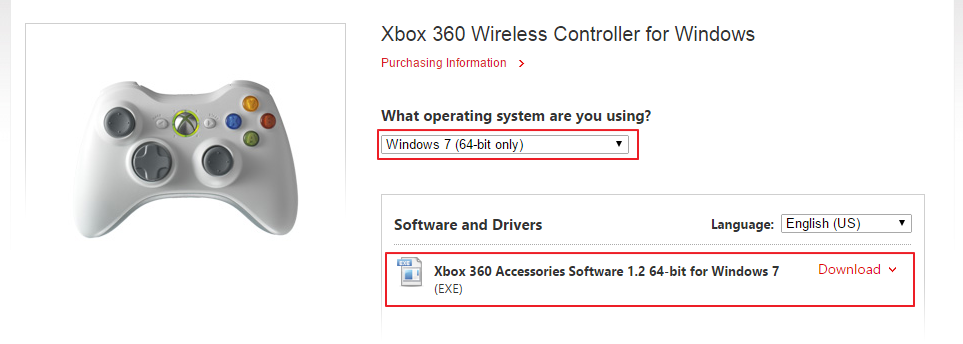
- Click on this download, install and agree to terms as per usual. Click “finish.”
- We need to manually install this driver to the adapter. In both Windows 7 and 8/8.1 hit your Windows key and type in “device manager.” Hit enter on your keyboard.
- In your Device Manager you will see your machine and all its installed hardware. Click the arrow next to “Other Devices” then select “Unknown Device.” This is your adapter. Right click on this and click “Update Driver Software:”
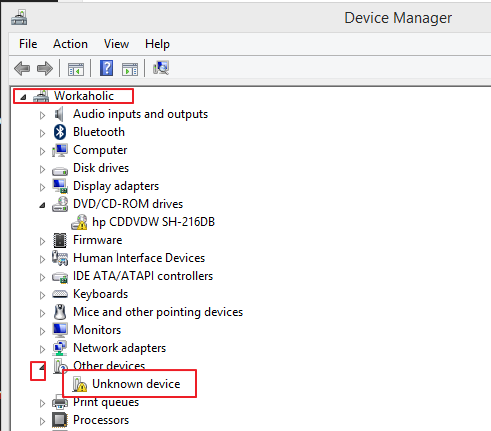
- Click “Browse My Computer for Driver Software”
- At the bottom of the following screen click “Let me pick from a list of device drivers on my computer”
- Look for the previously installed driver. This may show as “Microsoft” or “Xbox 360.” I see “Xbox 360 peripherals” on this Windows 8.1 machine:
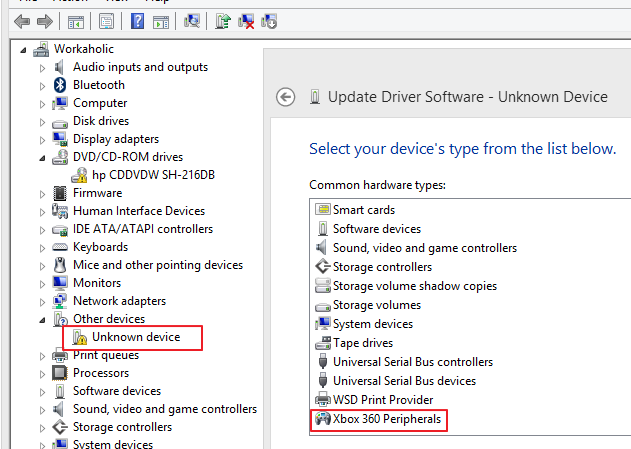
- You may or may not see what you need in the list, so as a precaution, click Have Disk > Browse > Hit your drop-down and go to C: > Program Files > Microsoft 360 Accessories > double-click “Xusb21 > hit “OK:”
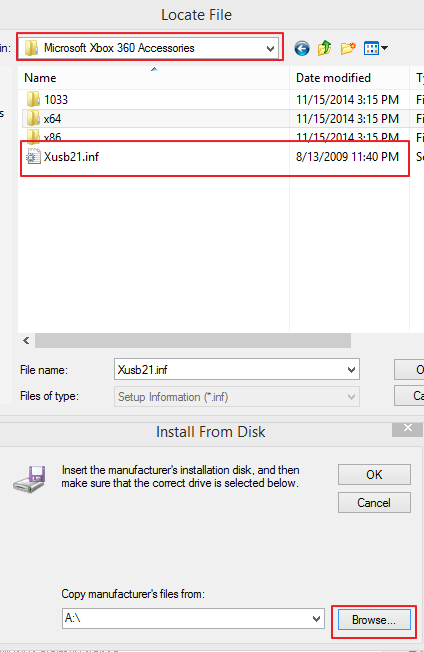
- Double click on “Xbox 360 Wireless receiver for Windows” and then click “yes” in the next window.
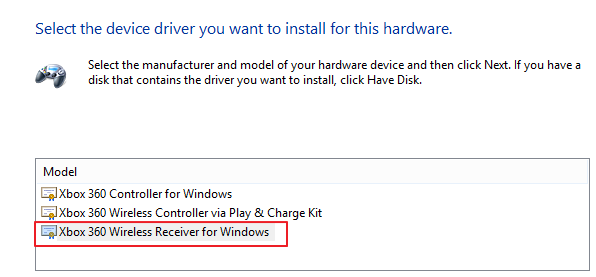
- Your driver will install making the “unknown device” known as “XBox 360 Wireless Receiver for Windows:”
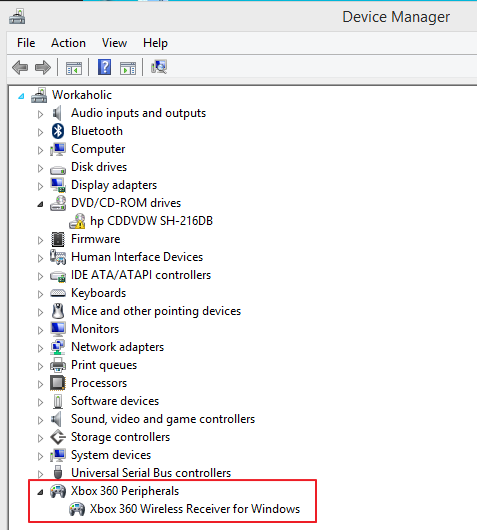
- Next you need to sync your adapter as you normally would to your XBox 360 wireless controller. First click the button on the top of the adapter until it blinks and then hold the button on top of your XBox 360 wireless controller (while it’s on of course) until it spins and comes to a stop. You should hear an audible response.
Launch your favorite media center, emulator or new release and test. That is how to hook up a wireless XBox controller to PC for pretty much all recent versions of Windows. It would be nice if the drivers auto-installed or the disc worked, but, hey, the knock-off, cheap driver I pointed you to will work perfectly!