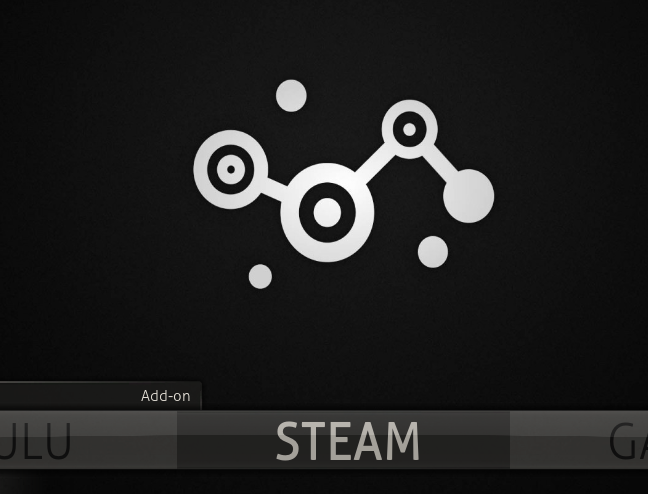Adding a custom XBMC splash screen is easy, but I, too, needed a resource to locate the root file. These instructions are for a Windows machine, but should apply to most XBMC installs on most machines.
What’s the XBMC splash screen? It’s the opening intro you may or may not see for a long time based on the speed of your machine.
- Grab yourself a high-resolution custom flash screen for XBMC. The one I used can be found on XBMC’s wiki here.

- Make sure you have “show hidden files” enabled in your OS
- Navigate to the below folder on your Windows machine (Update: Note that in the paths below the “XBMC” directory in the roaming folder will now be “Kodi.”):
C:\Users\Trevor\AppData\Roaming\XBMC\media
C: = your drive letter
Trevor = your user name - Here you will see your existing splash image file labeled “Splash.png.” Change this to anything including “Splash2.png.”
- Rename the file you downloaded and want as your custom XBMC splash screen image to “Splash.png.” Yes, you need the .png file extension.
- Place “Splash.png” in the media folder.
That’s it. You’ve just added a custom XBMC Splash Screen to your Windows machine.